ESXi console has very limited option to change settings and is meant to use only for basic server management and troubleshooting purpose.
Let’s see what all we can do using ESXi Console. Access ESXi server console to do below steps.
On ESXi console
On ESXi console login windows, we can see the ESXi version and Release Build Version.
Physical server details, configuration.
ESXi IP Address, Host name details.
F2 – you can press F2 to login ESXi and customize ESXi settings
F12 – By pressing F12, you can login to ESXi and restart or shutdown ESXi Host. (make sure you want to do this).
ESXi Console Configuration options
Press F2 to login to ESXi and see the configuration options.
1. Configure password – Set password for ESXi Host.
2. Configure Lockdown Mode – if enabled, users cannot connect to ESXi host directly using Client and ESXi would be managed by vCenter server only. Default option is disabled.
3. Configure Management – configure ESXi IP address, DNS settings.
4. Restart Management Network – Restart ESXi Management network services.
5. Test Management Network – for network troubleshooting you can use this option, to ping to Gateway, DNS servers for ESXi.
6. Network Restore options - Restore ESXi Network settings to default. To the settings as we see after installation.
7. Configure keyboard – configure keyboard layout.
8. Troubleshooting Options – This is another troubleshooting option, you can enable local shell on ESXi, Enable SSH and restart ESXi Host Management Agents using this option. This option is required when ESXi host don’t respond or get disconnected from vCenter. SSH access is required for advance troubleshooting.
9. View System Logs – you can see ESXi System logs, Vmkernel, managements logs, virtual center agent logs, Config and VMware ESXi observation logs using this menu.
10. View Support Information – See ESXi License information and support details.
11. Reset System Configuration – Reset system back to default, erase all ESXi settings.
Next Topic - Install VMware vCenter Server
Home - VMware vSphere: Install, Configure, Manage
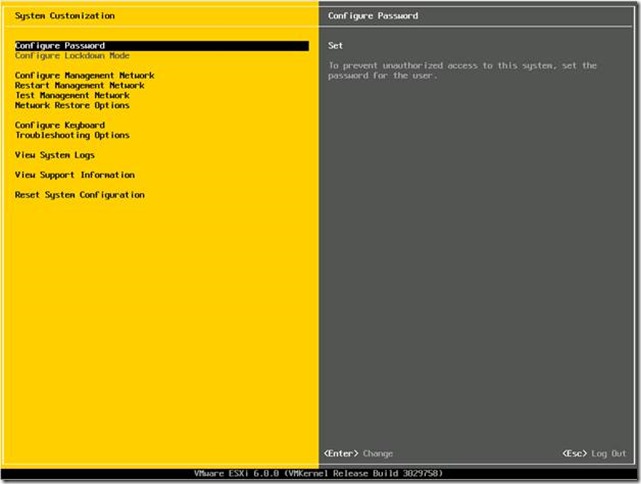
No comments:
Post a Comment