1. Access ESXi server console and Press F2 to customize ESXi Settings
2. Login to ESXi using root and password which you set during ESXi Installation.
3. Use arrow keys to navigate through ESXi settings options and Select Configure Management Network
4. We can do below configuration on this.
Network Adapters – by default VMNIC0 (physical Network Adapter 0) is assigned to virtual switch. No need to change anything here as of now.
VLAN (optional) – Enter VLAN number if you have configured multiple VLANs on physical switch port (default 0).
IPv4 configuration – Enter IP address, Subnet mask, Gateway for ESXi Host. In Production setup static IP configuration is preferred. By default, ESXi accepts IP from DHCP.
IPv6 Configure – set IPv6 if you use it in your Network.
DNS Configuration – Enter DNS servers IP and ESXi Hostname.
Custom DNS suffixes – enter your domain name e.g. example.com
5. Once you are done with IP Address Configuration Press Esc key to go back to previous menu. Press Y or Yes on pop-up message to save the changes you have made.
6. If there are no Network issues you should be able to ping and connect to ESXi Host.
If you cannot ping to ESXi IP, then make sure you have entered correct IP, subnet mask, Gateway and your VLAN configuration is correct.
Next Topic - How to Connect to ESXi?


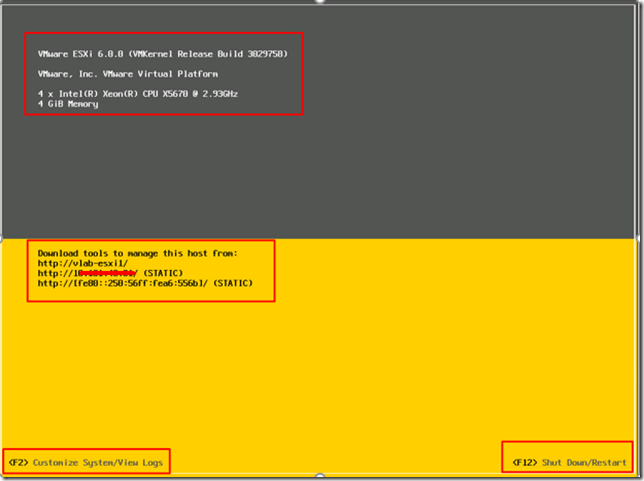
No comments:
Post a Comment